 Yabla is a website that was designed from the ground up specifically and exclusively for helping people learn languages via videos of popular media in the language they want to learn (TV shows, cartoons, documentaries, etc.) that you can watch (streaming) on the site.
Yabla is a website that was designed from the ground up specifically and exclusively for helping people learn languages via videos of popular media in the language they want to learn (TV shows, cartoons, documentaries, etc.) that you can watch (streaming) on the site.
Now, if you’re familiar with me, this site, and/or my book you know that this very much aligns with my recommended technique for learning Spanish, the Telenovela Method, where you use Spanish-language popular media such as movies, TV shows, music, and books to teach yourself Spanish. So obviously I think Yabla is a brilliant idea…
But how well does it actually work?
What it is & How it works
They have a collection of Spanish-language videos that they have amassed over time (1550+ videos at the time of this writing, and they do add more from time to time), primarily consisting of popular media originally intended for native speakers such as TV shows, cartoons, documentaries, and music videos. This is precisely what you want in my opinion because that way the Spanish you learn is normal, everyday, Spanish – how people actually talk. It’s not some contrived, weird-sounding (to native speakers) hypothetical that’s been put together for Spanish students (like what you might have seen in a language textbook at some point).
Now here’s where the real value comes in: they have transcribed every single word said in each of these videos into subtitles for you so that you have word-for-word Spanish subtitles, and then they’ve translated all of it into English so that you simultaneously have English subtitles as well. You can turn off either of them at any time thereby allowing you to have just the Spanish subtitles visible, just the English ones, both, or neither while you are watching a video. Note screenshot below (yes, I have an account with them):
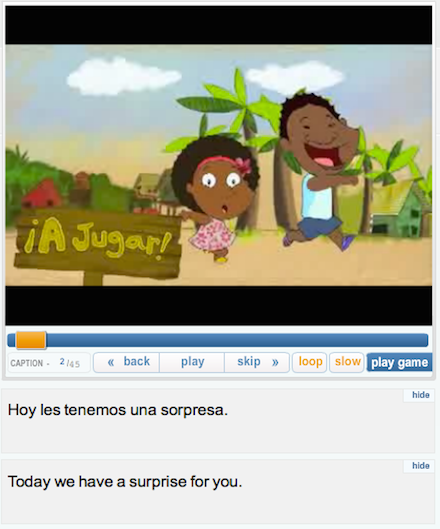
Please note that the above is only the left hand side of the screen, I’ll get to the right hand side in a minute.
Not only that but take note of the additional buttons you see above: “Back” will skip the video back precisely one sentence thereby allowing you to repeat something you’re having trouble with until you get it, “Skip” moves it forward one sentence, “Loop” plays the same sentence (whichever one you’re currently on) over and over again for you (again, very useful for working on something you’re having trouble understanding and/or pronouncing), and “Slow” slows the video down to, I’m guessing, 1/2 speed.
The combination of the “back” or “loop” button along with the “slow” button is just an absolute winner: if you’re having trouble understanding and/or pronouncing a phrase, simply slow it down to 1/2 speed and then play it over and over again with the “back” or “loop” button until you’ve got it at that speed, and then click “slow” again to bring it back to normal speed and play it over and over again until you’ve got it at that speed, and Ta-Da! Done! You just learned to comprehend and/or speak a complete Spanish sentence at full speed! Excellent!
*A quick note on the “comprehend and/or speak” bit: if you’re only working on listening comprehension then you would just replay the phrase until you can understand what they’re saying, whereas if you’re also working on your speaking ability – you want to learn to say what it is they’re saying in the video – then you would replay the phrase and each time repeat after the native speaker in the video, continuing to do this over and over again until you sound just like them.
The subtitles are integrated with a dictionary and flashcards – just click a word you don’t know
Very cool. Here’s what the whole screen looks like when you’re watching a video (you only saw the left side above):
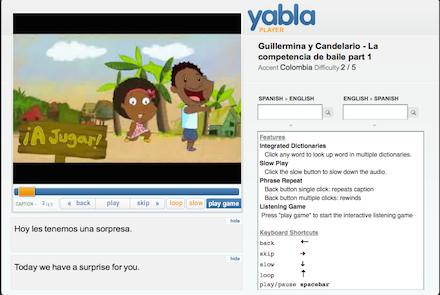
Note the portion on the right: that’s the integrated dictionary, clicking on any word in the subtitles (either Spanish or English) automatically looks it up, and, if it’s a verb, automatically tells you what form the conjugation is (present indicative, etc.), such as when I click on “tenemos” in the subtitles you see above I’ll get this:
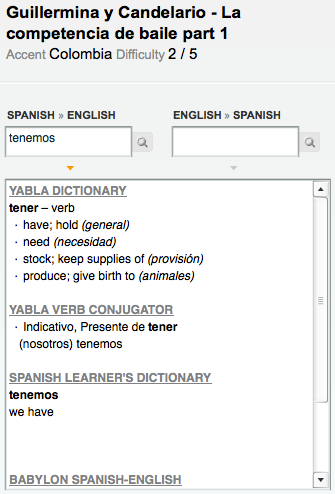
Doing so also automatically adds it to Yabla’s flashcard program for you where you can review it later on by clicking on the “Flashcards” button in the top menu which takes you to this page:
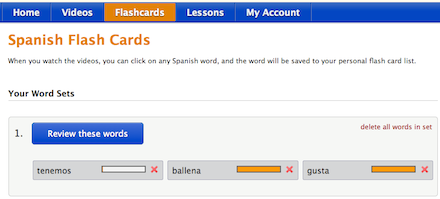
And then clicking on “Review these words” starts the program which looks like this:
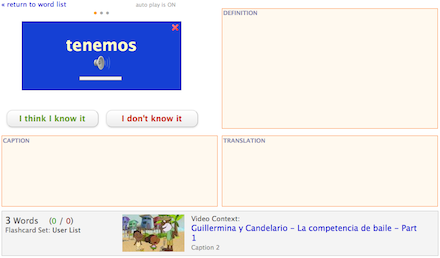
Notice how the context the word was originally used in – the video that you added the word from – is linked to down at the bottom so you can click on it and go to it, plus it tells you which specific subtitle (they call it a “caption”) the word was used in (in this case “Caption 2”) thereby allowing you to just skip ahead in the video to the specific phrase the word was used in so you don’t have to watch it all the way through or skip around looking for it. Nice work, overall.
Videos of a wide variety (including cartoons, my favorite) and they can be ordered by difficulty!
There are many different categories: Action, Animation (cartoons), Art/Culture, Comedy, Drama, Documentary, Economy/Business, Food, Lessons, Music, Musicians, Newbie, People, Science, Society, Sports, Travel, and many more. There’s something for everybody, which helps to prevent you from getting bored or running out of things you want to watch that you’re actually interested in and will keep your attention. I believe that using media (TV shows, movies, books, etc.) that actually interest you is massively important – otherwise you get bored and quit – so this is a huge benefit in my opinion.
Not only is their a wide variety, but there’s a wide variety of difficulty in videos available: that is, they have everything from very simple, slowly spoken, children’s cartoons that use very elementary language – which is perfect for a beginner – to TV shows and documentaries intended for teenagers and adults – which would be more suited to an intermediate or advanced learner.
Plus, each video is rated at a certain level of difficulty from 1 to 5 and you can order them by difficulty (or how recent they are, or by title) – this is extremely useful. You can do this with all the videos or you can narrow them by category first and then order them however you’d like.
Oh, and of course you can also search for videos by entering the title or any word that you can remember from the subtitles or description (each video includes a short description).
How long are they?
I noticed that all the videos seem to be 3-5 minutes long, which is just about the perfect length for a beginning to intermediate level Spanish learner. In the case of TV shows or documentaries where each episode is obviously longer than that, they just break them down into parts (Part 1, Part 2, etc.).
Which dialect/accent do you want to learn?
I ask because each video is labeled (next to the listing in the search results and on the video page itself) with the dialect/accent used by the speakers, e.g. Colombia, Mexico, Spain, etc., as you can see below right underneath the title (also note the difficulty rating):
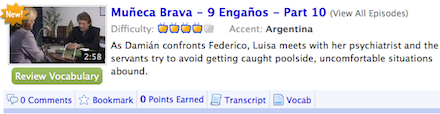
Very useful!
The Game
They also include a nifty little game you can play while you watch the video that allows you to simultaneously work on both your listening comprehension and spelling by writing out the specified blanked-out word in the subtitles. To start it all you have to do is click the blue “play game” button on the bottom right of the video player seen below:
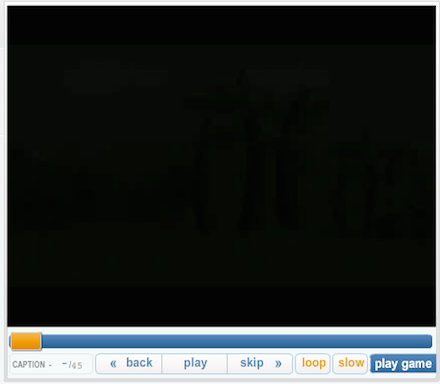
Doing so then starts the game up and it looks like this (note the blanked-out word after “¿De” in the second sentence):
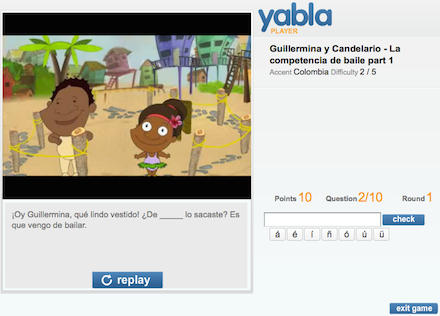
It plays the portion of the video where the phrase shown is spoken and then waits for you to type in the missing word over on the right and then hit the “check” button, which results in this:
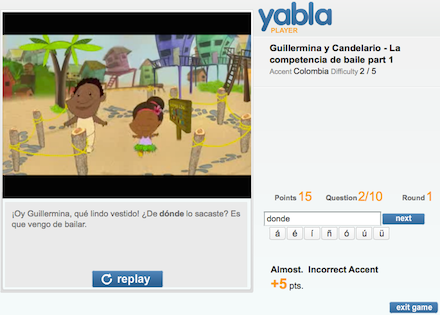
I intentionally misspelled “dónde” to see what it would do (I didn’t accent the “o” as I should have) and was pleasantly surprised to discover that if you otherwise spell it right, but miss an accent mark, it’ll give you half credit and tell you that the problem was a missing accent mark! This is a surprisingly well thought out system.
Oh, and your score is kept track of via a point system with 10 points for correct answers, 5 for correct but without the right accent marks, and 0 for a wrong answer.
For Teachers (create classes and assignments, track progress, discounts!)
Yabla allows teachers to create “classes” that their students can later join and do homework in. The teacher as well as each student gets their own account with its own login and password. The homework consists of watching assigned videos, playing the game (described above), and getting points for doing so. As the students complete the assignments you can monitor their progress with detailed reporting, thereby ensuring that they’re actively engaged and to what degree each student is completing the assignments.
They also offer discounts for educators looking to use this system with a whole group of students, here’s the pricing table that I looked at (prices are from August 18, 2014, and note that the regular price for individual users is $9.95 per month so even the most expensive, on a per-user basis, plan below is still far cheaper and comes out to $8.33 per person per month):
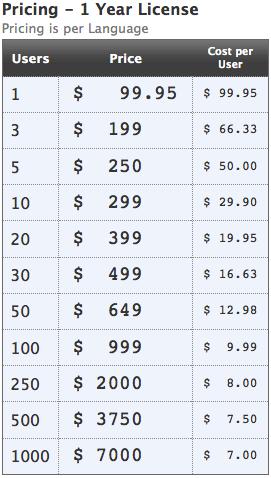
To learn more about the school/group program and check current pricing go to the School & Organizations section of their website here.
What’s it cost?
$9.95 a month for individual users as of right now. That’s it. Which is damned cheap all things considered. I’m not going to tell you that you should buy it – I don’t know your exact situation so I can’t say for sure – but I will say that I think it’s an excellent overall system, it’s great for teaching yourself Spanish, and I think that it’s a very good deal.
Hope that’s helpful for you, don’t hesitate to let me know what you think.
Cheers,
Andrew






